
In this article we show you, step by step, how to enter the license plate of the vehicle in the tachograph using the company card, and we explain in what cases this circumstance can occur.
Table of Contents
Enter the vehicle registration plate in the company card tachograph.
The company card, in addition to allowing to visualize, transfer and print the data stored in the tachographs blocked by that company, has a function unknown to many that is to be able to enter the vehicle registration number (VRN).
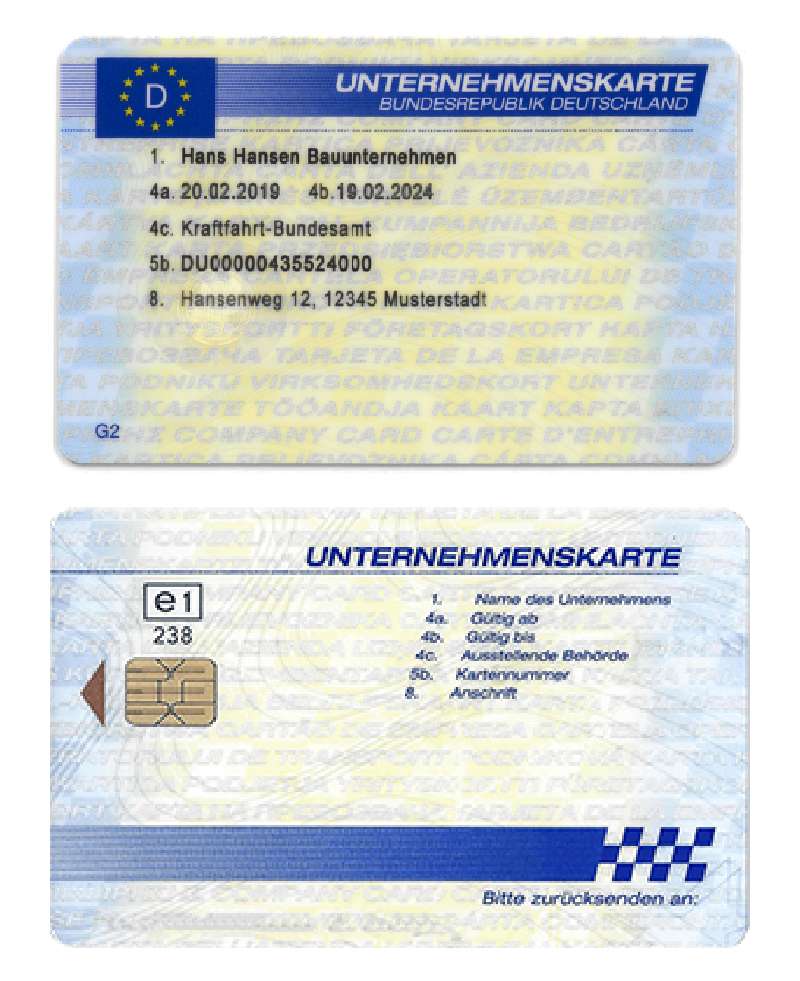
Approved workshop and first tachograph calibration
If the authorised workshop, responsible for carrying out the first calibration of the tachograph, does not know the vehicle registration number (VRN), the owner of the vehicle, using his company card, can enter, only for this time, the registration plate (once known) before using the vehicle for road transport.

In what cases could I enter registration in the tachograph?
- Vehicle not registered abroad
- Vehicle awarded without registration, at auction or by court judgment, if the vehicle must previously undergo the unitary technical inspection.
- Vehicle without carriage
- Vehicle with non-Spanish registration in Spain or abroad.
Circular without definitive registration
To circulate while the final registration is processed, a temporary circulation permit is obtained.
Among other procedures, a tachograph device is installed in the vehicle and its calibration is carried out, at that time the license plate that will definitively correspond to the vehicle is unknown.
The printed document of technical data in this situation would present the following state (box in red in the image below), being legal for all purposes the situation of the tachograph.
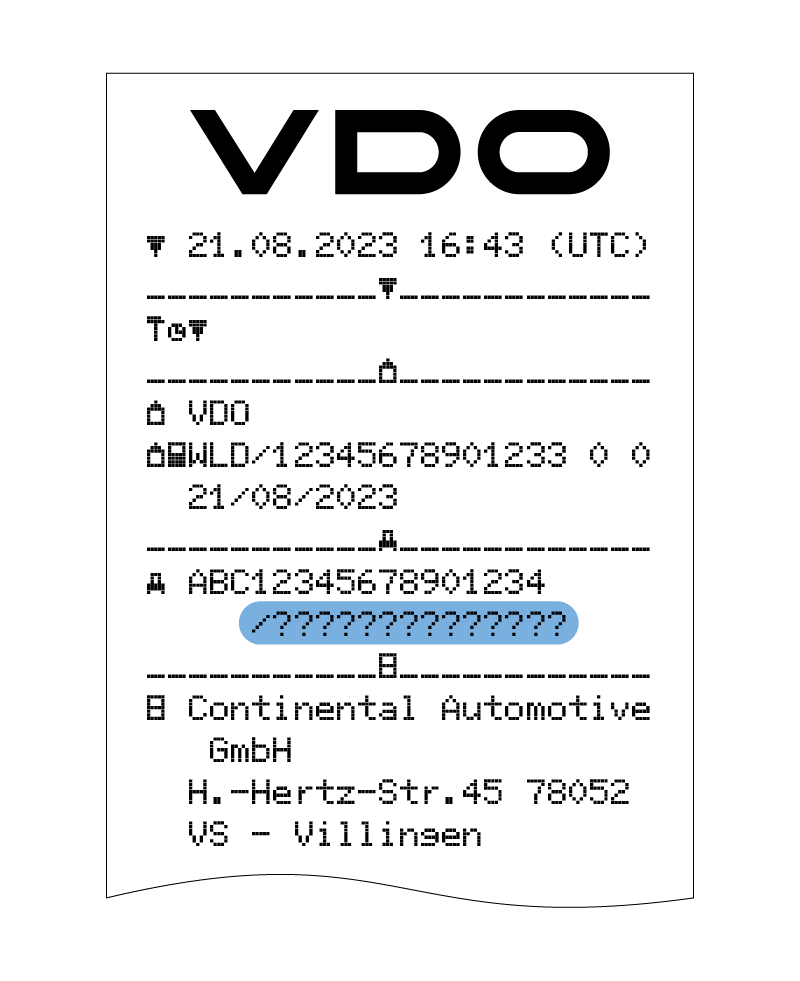
Interested in the new Smart Tachograph?
Find out more in our comprehensive guide
Step by step how to enter the license plate in the tachograph
Below, you can see all the steps of the process when you first insert the company card into a tachograph
Time needed: 6 minutes.
Step by step Enter the license plate in the tachograph with the company card
- Give the contact (Only necessary for the ADR variant) and insert card
Insert your company card with chip up and forward arrow into one of the card readers

- Welcome text
For a period of about 3 seconds, the adjusted local time "12:50" and the UTC time "10:50UTC" appear.
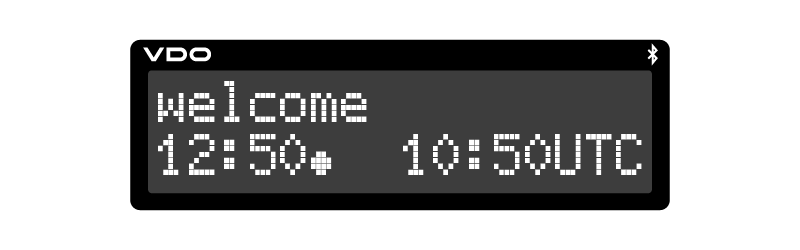
- The company name appears.
A movable bar shows that the device is reading the company card. DTCO 1381 will ask you to enter your license plate number. Select "Yes" and confirm it with the OK key
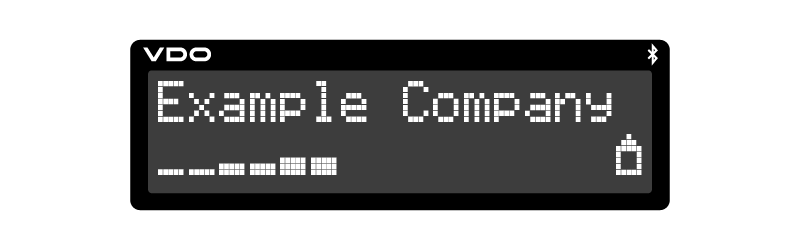
- Enter license plate
If the attached question appears, select "Yes" and confirm it
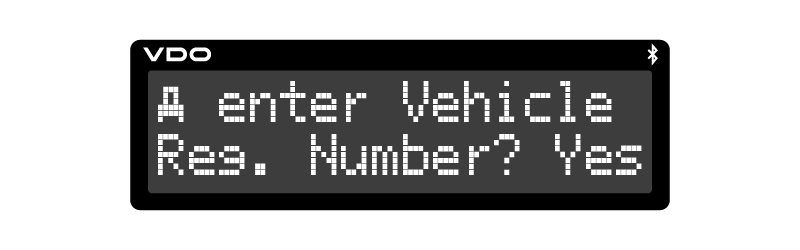
- Country
Select the country and confirm it.
- The first position to enter flashes "_".
- Select the desired character and confirm it.
- Repeat the action until completing the series of characters that make up the license plate

- Select the desired option
Scrolling the screen and confirm the selection with the ok key.
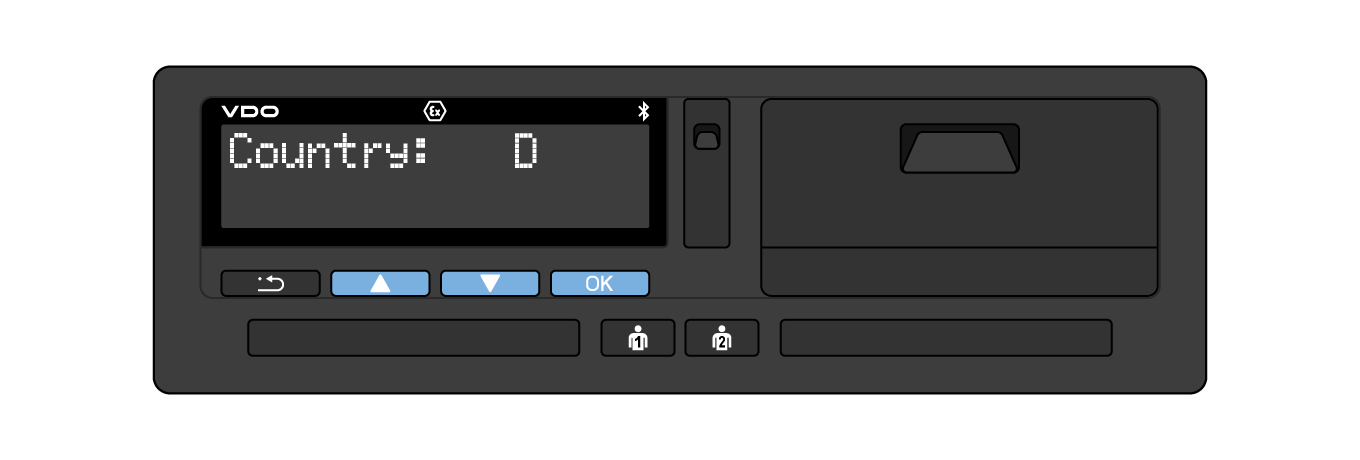
- If fewer characters are needed press OK
Confirm the entry again with the OK key
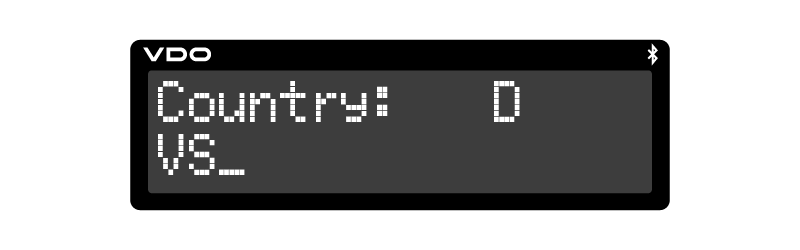
- Control document
The appliance shall automatically print a control document.
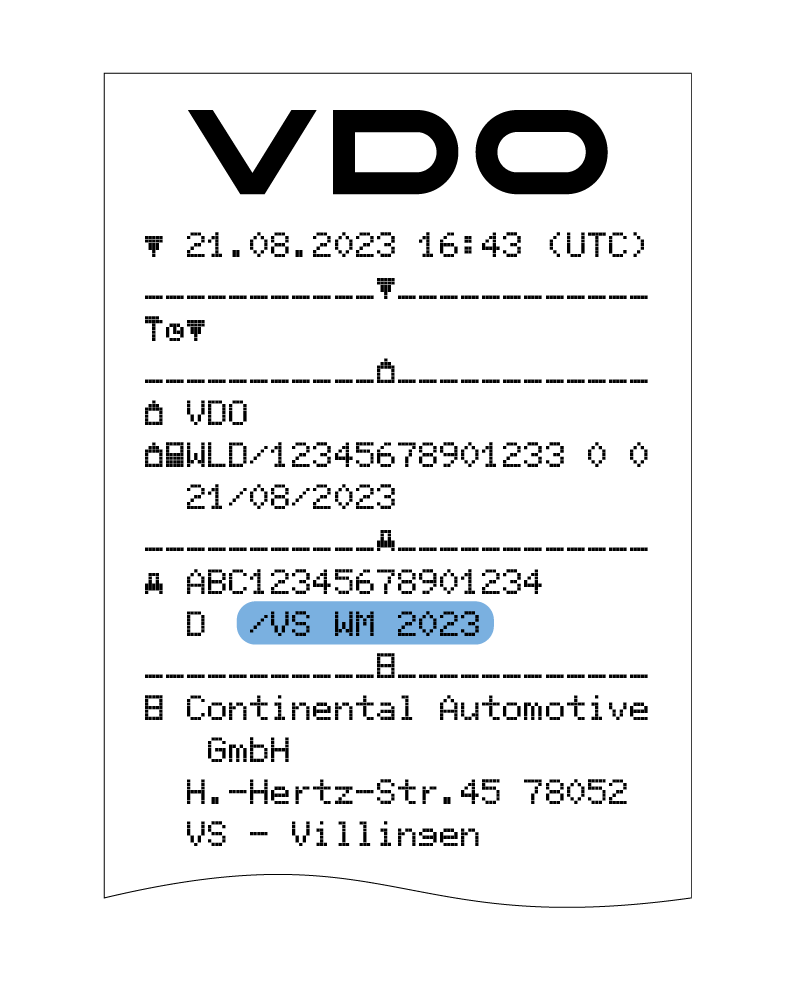
- Verify your entry
Select "Yes" and confirm it. If the license plate number is incorrect, select "No" and confirm it. Step 5 appears, and repeat the entry.
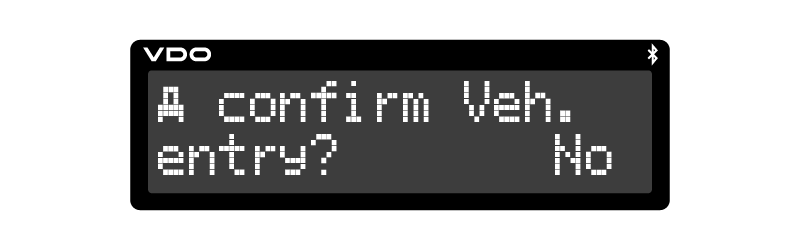
- Company Lockout
When the company card is inserted for the first time, the company is automatically registered in DTCO 1381. The company lock feature is enabled. This ensures the protection of company-specific data!

- Enterprise Mode
Once the card is read, the standard screen appears. DTCO is in Enterprise mode, symbol (blue).
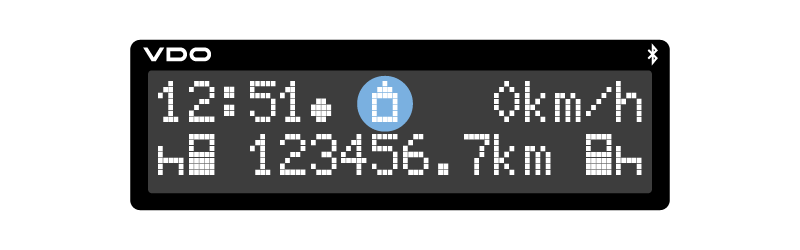
IMPORTANT: The registration data entered in the tachograph using the company card must be confirmed at the tachograph technical centre using a workshop card.



